
|
This is a screenshot of the main window of the gschedwi management
interface. Through this tool, new jobs and jobsets can be
defined, new calendars can be created, ...
On the left pane you can see the jobset hierarchy.
The right pane shows the detail of the "Report" jobset. The links
between the jobs specify that for a job to start the linked job
must be in the state represented by the link color (green for
completed, red for failed and so on).
|

|
Jobs and jobsets are associated with calendars to specify on which
days they must be run. This screenshot shows the list of the
available calendars. The calendars can be organized in a hierarchy
(left pane). A view of the selected calendar is displayed on the
right. Out of the box Schedwi comes with pre-defined commonly
used calendars (Every day, Every weekend, First open day of the
month, ...) but also with the bank holidays and special days of
more than 80 countries around the world.
|
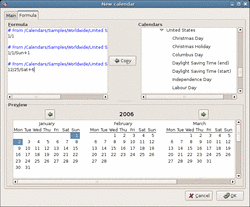
|
In addition to the pre-defined calendars, you can define your own
ones. With the powerful language, which is an
extension of the one used by the calendar command, you can
define complex and perpetual calendars. However, for simple
situations, you can directly select the required days from the
view in the lower part of the window.
|

|
Before being able to run jobs on a remote host, the Schedwi
agent must be installed on it and defined in the Schedwi database.
This screenshot shows the window to use for a such operation.
Through it you can define all the connection details (TCP port,
SSL encryption and authentication certificate, ...) but you can
also associate environment variables to the host. Whenever a job
is run on it, the defined variables are set. This can be useful to
define variables required for the job to run, such as the
librairies path (LD_LIBRARY_PATH) for instance.
|
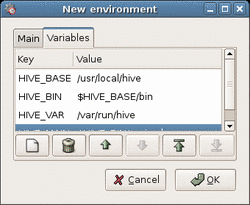
|
Environment variables can be associated with a job, or even with
a remote agent: they are set when the job is actually run.
This screenshot shows the window to use to define environment
variable groups.
|
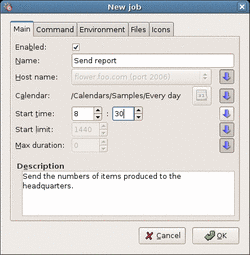
|
This screenshot shows the main tab of the job window. From here
you specify on which host the job must be run and when.
Jobs and jobsets are organized in a hierarchy. If you do not
explicitly define a parameter for the job (the host name for
example in the screenshot), it will be retrieved from the
parent jobset, and recursively up to the root jobset if still
not defined there. For instance you can set the start time at
the jobset level; all the jobs will then start at the time defined
there. If later you want to change this start time, you will only
have to update it in the jobset.
|
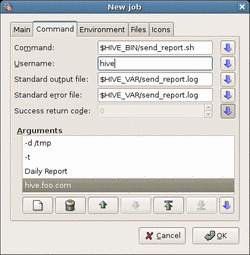
|
This screenshot shows the Command tab of the job window. This is
where you define the command to run and its arguments.
The environment variables associated with the job can be used in
the command field.
|

|
The Files tab of the job window can be used to force the job to
wait for the specified files to be present (or absent) on the
specified remote hosts (a Schedwi agent must be installed on them).
For example, a job must send a file by e-mail to a list
of users. The file is not always available at the same
time every day as it is copied on the host by an operator.
You can set a file constraint in your job. It will then start
as soon as the file is available.
|
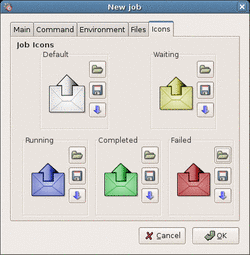
|
Custom icons can be used to display the job in the Schedwi
console (gschedwicons). An icon that represents the purpose of
the job can then be chosen.
|

|
The background of the jobsets in the Schedwi console (gschedwicons)
can be customized. You can for instance use a map as the
background and place on it the jobs according to their associated
remote host.
|

|
The first time the Schedwi console is started, a database assistant
helps you to establish the connection with the Schedwi database.
This assistant can also be restarted later if need be.
|

